How to use the music box composer
The musicboxmelodies music box composer is a tool designed to help people make their own music box tunes.
It supports making music for 15 and 30 music box players that play music strips and it is also compatible with the Muro Box M20.
Composer Layout
The following image shows the basic layout of the music box composer, each button and setting will be explained in the following sections

Play bar
This bar lets you see which part of the tune is being reproduced.
Clicking on this bar anywhere along it will take you to that part of the song.
Paper
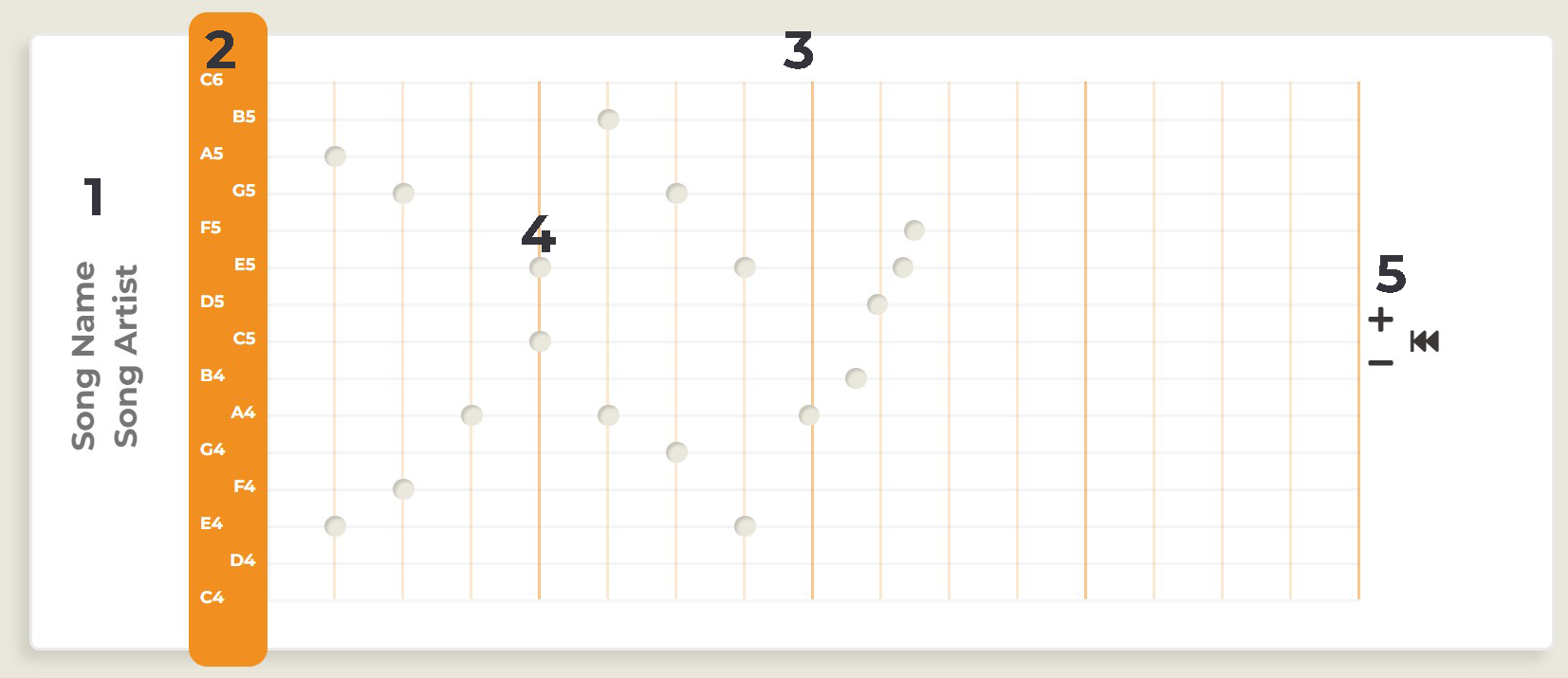
- Song data
Click here to insert the name and the artist of the music box tune you are making.
- Note names
There are the names of the notes that will play when a note is added to the corresponding line in the grid.
- Grid
It is composed of two sets of lines.
Horizontal: Each one represents one different note sound, the higher notes are at the top and the lower ones at the bottom.
Vertical: Each one represents the spots where it is possible to place a note. These lines can be adjusted with the "snap" and "subdivitions" buttons on the control area.
In the default setting, each vertical line represents the time of a quarter note.
Notes: Each circle marks a note that exists as if it was punched out from a paper strip. This note will play at the time and in a specific tone depending on its position inside the grid.
- Strip controls
: Adds 1 bar of music to the music strip.
: Removes 1 bar of music to the music strip. It will delete all notes in it's path.
: Scrolls back to the start of the strip.
Controls

- Soon
This toggle is yet to be implemented
- Snap toggle (S)
Enables / disables the grip on the paper which locks your ability to place notes anywhere on the paper.
- Subdivitions
Changes the subdivitions of the grid, allowing you to use more complex structures as 3/4, 6/8 and so on.
- Play/pause button (spacebar)
Plays and pauses the current song
- Tempo slider
Changes the speed of the song, in a printed strip it represents the speed in which the user spins the crank.
- Stop
Stops the song and takes you to the start of the strip
- FX / Effects drawer
Contains several sound effects that can be added to a song.
- Reverb Adds a reverberation effect that makes it sound like the music box is in a closed room.
- Humanize: Makes the notes timing vary in a random way and makes it so the tune is not mechanically perfect.
- Stereo field: Makes the tune spread its stereo space.
- Real sound toggle
Allows you to make use of real sounds captured by musicboxmelodies team that represent the music box targeted for that note count.
- Zoom sliders
Lets you change the size of the composer paper. It does not change the way a strip will print.
Tune Settings
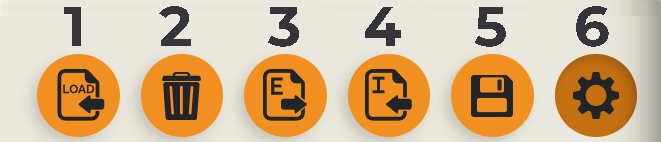
- Load
Allows you yo load any of your existent songs to edit them.
- Reset
Dicards the current work and resets the composer to the default state so you can start a new tune.
- Export
Allows you to expot the strip to different formats
- PDF: Create PDF files ready to print, punch out and play on your 15 or 30 note music box.
- MP3: Creates an audio file of the tune.
- Muro Box: Creates a QR code to scan with your Muro Box app and save the song on you Muro Box library.
- Import:
Lets you import an existent MIDI file into the composer, the file can be a MIDI type 0 or 1 and it will skip the cannel 8 (drum track) if it exists.
Tip: Importing a MIDI file in any version will flag your entire tune as "based on a MIDI file" and will record the name of the imported file.
- Save
Opens a dialog with the basic information of the song and lets you save your tune.
After saving you will be able to browse for your tune here.
- Settings toggle
Opens and closes the tune settings as well as the advanced settings drawer.
Settings Drawer
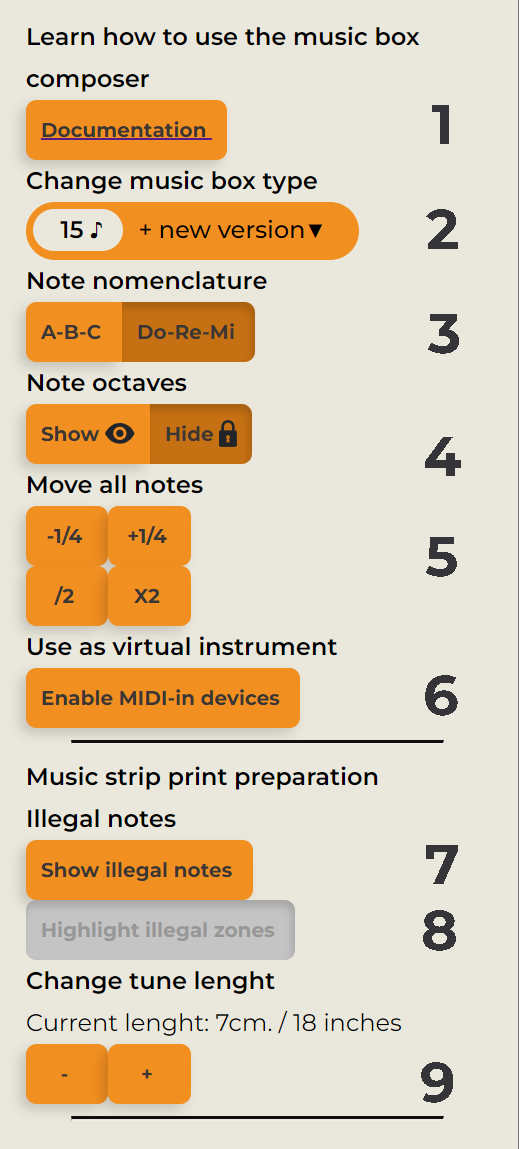
- Documentation
Takes you to this help page.
- Music Box Type
Lets you change which music box player is your tune destined to:
15 notes: Designed for Youtang 15 notes music boxes.
20 notes: Designed for Muro Box N20 music boxes.
30 notes: Designed for Youtang 30 notes music boxes.
+30 notes: Extended from 30 notes version with extra notes to play around.
Each song can have as many versions as players available, so feel free to make 15,20 and 30 notes version for the same song
- Note nomenclature
Lets you choose between american note nomenclature "A-B-C-D-E-F-G" and traditional note nomenclature "DO-RE-MI-FA-SOL-LA-SI" in the note name visualizer.
- Note Octaves
Shows and hide notes octaves in the note name visualizer.
- Move all notes
Moves all notes in a direction and a certain ammount
+1/4: Moves all notes a quarter note forward.
-1/4: Moves all notes a quarter note back.
*2: Moves all notes double their initial time forward.
/2: Makes all notes closer together.
- Use as virtual instrument
Allows you to use the music box composer as a virtual instrument and play using a MIDI in device as a MIDI controller.
- Show illegal notes
Shows Hightlights on the paper which notes are too close together and therefore will not sound if the strip is printed on a music strip. This mode will mute illegal notes if you play the tune on the composer.
Tip: Use this mode to hear how the tune will sound once printed.
- Hightlight illegal zones
Shows in the paper how much space does a note need after playing to fully recover to be played again. If you place a new note on the "illegal zone" of a previous note a music strip player will not be able to produce sound from the new note.
Tip: Use this mode before printing your music strip to ensure you are not putting extra notes and punching out extra holes.
- Change print lenght
Changes how long will be the printed tune. It is useful when you want to play a song that is too fast and produces many illegal notes.
If you make the strip longer, two quarter notes next to each other will be further apart and therefore might not interfere with each other as illegal notes.
Tips:- Enable "highlight illegal zones" to see how this setting affects your tune.
- Longer tunes needs you to spin the crank of the box very quickly to get a decent speed, be cautious of this when adjusting your strip lenght.
- Strips longer than a meter / 3 feet get tirying to play, don't overdo your strip lenght!
F.A.Q.
What types of music strips can I make?
You can make music strips for 15 or 30 notes music box players.
Are other users able to see the tunes that I make?
That will be the case if you set your tune as public, you can also set it as private and only you will be able to listen to it.
What are the 'soon' badges?
'Soon' badges represent functionalities that are under development and that will be available some time in the future.
What are the 'pro' badges?
'Pro' badges represent functionalities are restricted to the use of pro users.
Can I choose the 15 notes which will make a 15 note player?
No you can't, this composer is designed to work with the standard 15 notes music box.
The note octaves on my paper strip are different from the ones in the composer
Nevermind the difference, the note octaves printed on mainsteam paper strips are incorrect.
Can I start working in a tune one day and continue another day?
Yes, remember to save your tune as private before finishing it so that people cannot listent to the song mid-way.